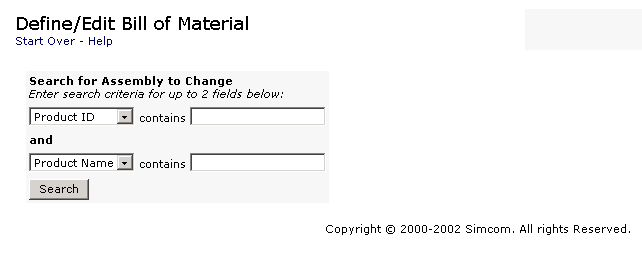
Create/Define Bill of Materials
In this program before one can define a bill of material one must first create a product of type "assembly" or "finished" product in "Create new Products" selection. Define the assembly by selecting a predefined product from the list. Search for other products of any type to add to the structure up to 8 levels. An assembly cannot be added to it's own structure.
1. Click on "Define /Edit Bill of
Material" link and enter a known criteria to narrow the search. If you
click on "search" without entering any criteria the script will return
all type A and F products. Select the one you want from the list. Remember a
record must have been created in the products module as type A of F. 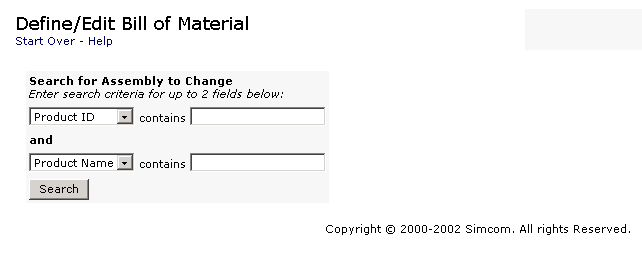
2. Select an item.
From the returned list click on the one of interest and click on the "select assembly button" select the one After selecting the item click on the "Create/Edit" button. The name of the selected assembly will appear in the next window with any components previously attached to it. This module handles both creation of new structures as well as modification "edit" of old ones. The example bellow had previously components attached to it as shown bellow. Click on the check box for the components you want to remove from the structure. To add new components enter criteria and select the one you want to add to the structure. Click the "refresh" button to update the list and click the "save changes" button.
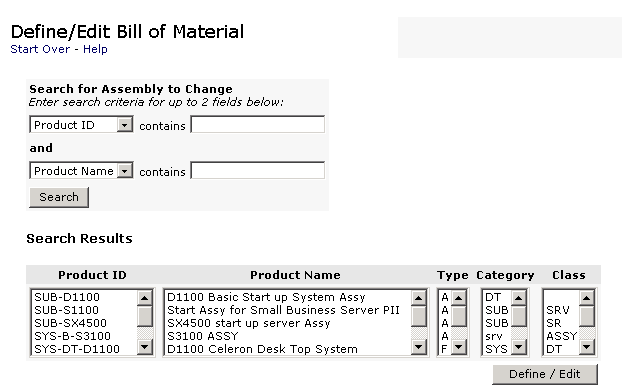
 .
.
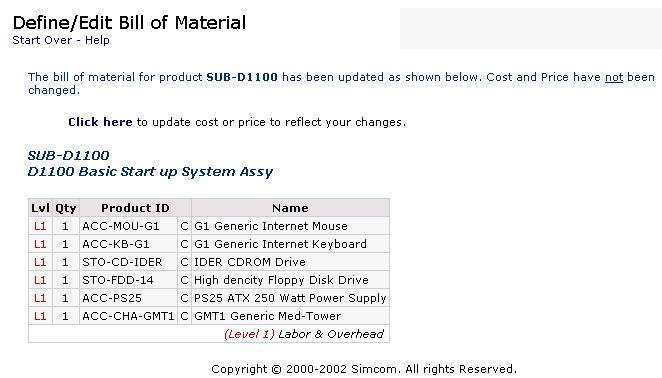
THE BILL OF MATERIALS (BOM) CONCEPT: The Bill of Materials is a type of structured parts list that shows what materials go into the finished product. One can picture the Bill of Materials as an organizational chart, or a family tree. The top block or zero level is the finished product. The various blocks are arranged at organizational levels depicting the sub-assemblies and their place in the hierarchy as indicated in the diagram. The raw materials are depicted at the level they enter the assembly stream.
C
W ________ | ________ R
|
A
____ |____
X Y
The components (raw materials) X and Y are used to make assembly A. Assembly A and raw materials W and R are used to make the finished product C. Product C is also considered an assembly and is often called the top level assembly. The raw material parts called here W and R (regular parts) can never have any components going into them. If they had they would be assemblies and a bill of material would need to be developed to define their structure.